Message Center and Walmart customer messages have been available on Walmart for a while now. If you are actively responding to customers’ inquiries on an everyday basis, this post probably will not reveal anything new to you. However, if you did not know that you can communicate with shoppers, you should definitely read on.
We have discovered that many sellers are not even aware that the Message Center tab exists on Walmart Seller Center or tend to ignore it. This may have a considerable impact once Walmart decides to assess your performance, or they will need to resolve a dispute. Responding to customer emails can also build a good relationship with buyers, which may earn you positive reviews and encourage recurring purchases.
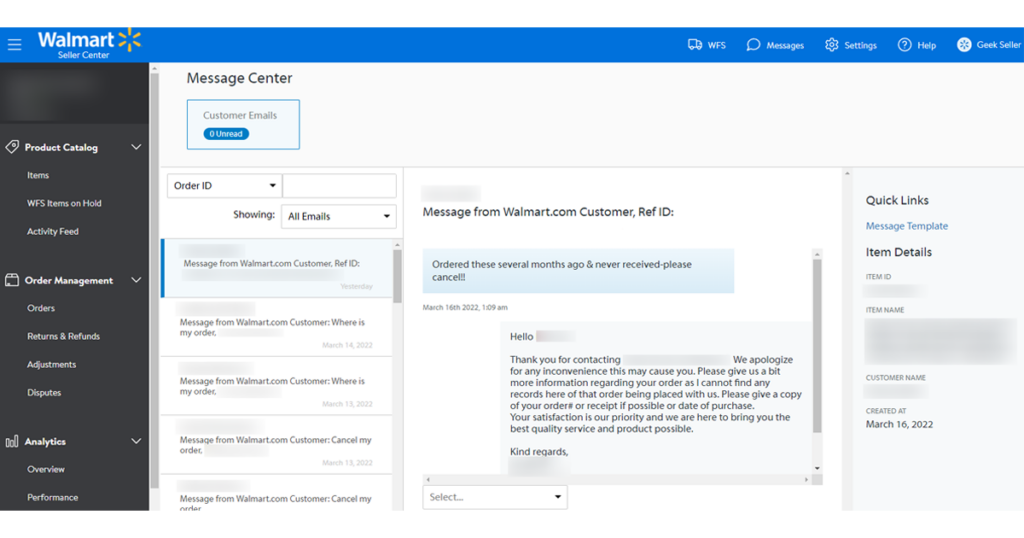
You can access the message center by clicking the Messages icon on the upper toolbar on Walmart Seller Center. This tab looks like a regular email inbox and consists of Walmart Customer Care (support representatives) and regular Walmart customer messages. For easier management, you can search your messages for specific order ID, subject, or customer name. You can also create message templates for the most common inquiries. The message center is easy to use and relatively self-explanatory, so we will not dive into details. However, there are a few message tags sellers should be aware of:
- Response Needed: The message requires immediate attention and you should respond to the customer within the next 48 hours.
- Customer Care: The message is from Walmart Customer Care on behalf of the customer. Customer Care issues should be given immediate attention and Walmart requires a response within the next 48 hours.
- Service-level Agreement (SLA) Indicator: This displays the response time left to respond to a message (e.g., you must respond to a Customer Care email within 48 hours). There are two SLA indicators:
- Remaining Hours to Respond: A live counter that indicates the number of hours remaining for you to respond. This refreshes every 30 minutes until the time runs out.
- Overdue: When the SLA has passed, the notification will change to overdue.
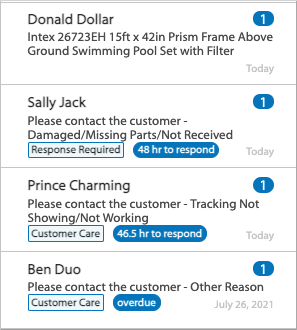
Here you can find more information about Walmart customer messages. If you have any further questions regarding this, you can contact our support or ask in the comments section below.